How I do window management in Mac OS X
Originally posted on Substack.
Brief doc I’m sending to my friendos
For transparency, I’m going to recommend a paid window switcher I use for Mac OS X called Contexts. It’s saved me so much time and has made using my computer a breeze; so much so, that I’ve bound it to CMD+Tab. I’ll attempt to justify this in the doc.
The default window management paradigm in Mac OS X, for me, left much to be desired. I grew up using Windows, which has a pretty different pattern for how you Alt+Tab between windows.
In Mac OS X, when you CMD+TAB, you can switch between apps; however, if you want to specify within windows of the same app, you’ll have to issue another command: `CMD+`` lets you switch between windows of the same app. So you often have to issue multiple commands to get to the right window, which doesn’t even address that you often have to cycle a lot to get the app that you’re looking for.
As I’m a huge proponent of operating my computer with my keyboard as much as possible, you can get to the right “app” at least by using spotlight instead of CMD+Tab. You do CMD+SPC which pulls up Spotlight, and then you type in “Chrome” or “Chr” and then press enter. This solves the scrolling problem for CMD+Tab. However, we still have the issue of getting the right window focused.
I personally prefer the Windows paradigm of treating every window as unique, rather than grouping them by app. So, after investigating a bit, I found an app that does exactly that!
Enter Contexts
Contexts doesn’t just disambiguate between different windows of the same app, but it also lets you search for the window with a prefix of its title. So I can type in Hold(CMD+TAB)+Sla and I’ll get Slack really quickly. Faster than I could scroll to it.
Also, if you have two chrome windows with one with calendar and the other with some other pages, you can just type in Cal into the window and it’ll pull up.
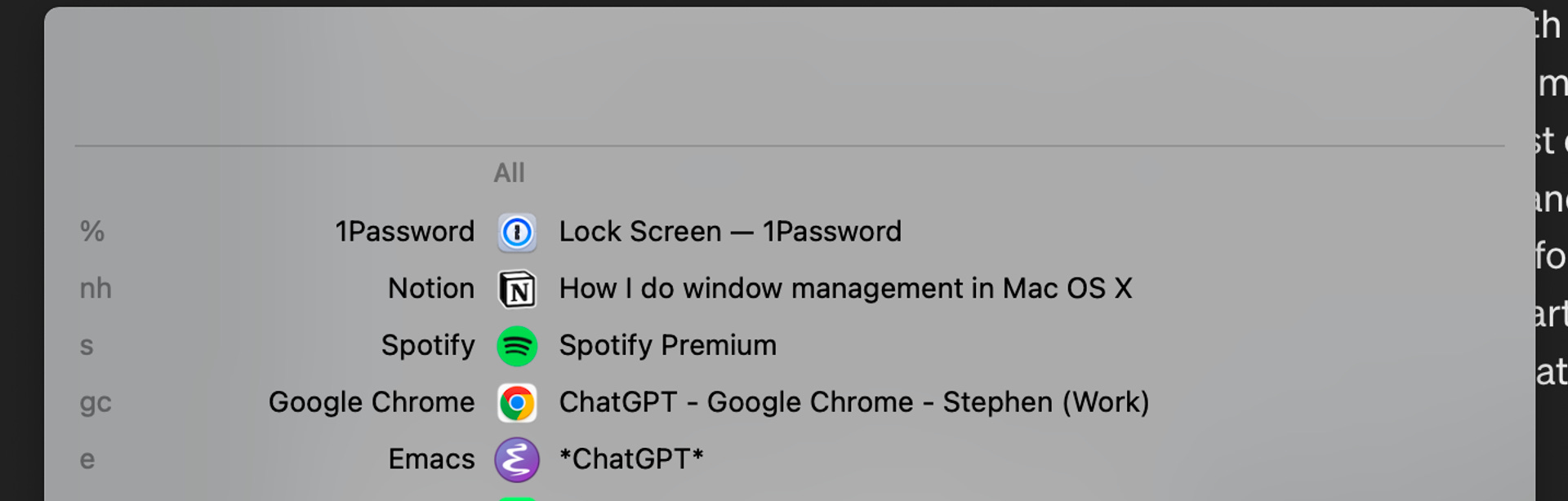
It has a free trial! Try it out 🙂.